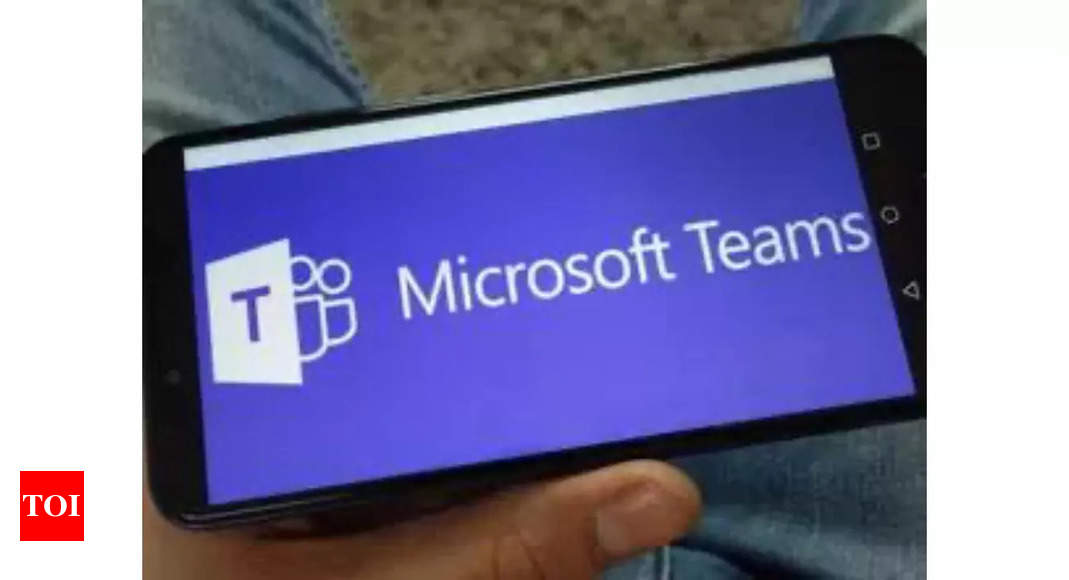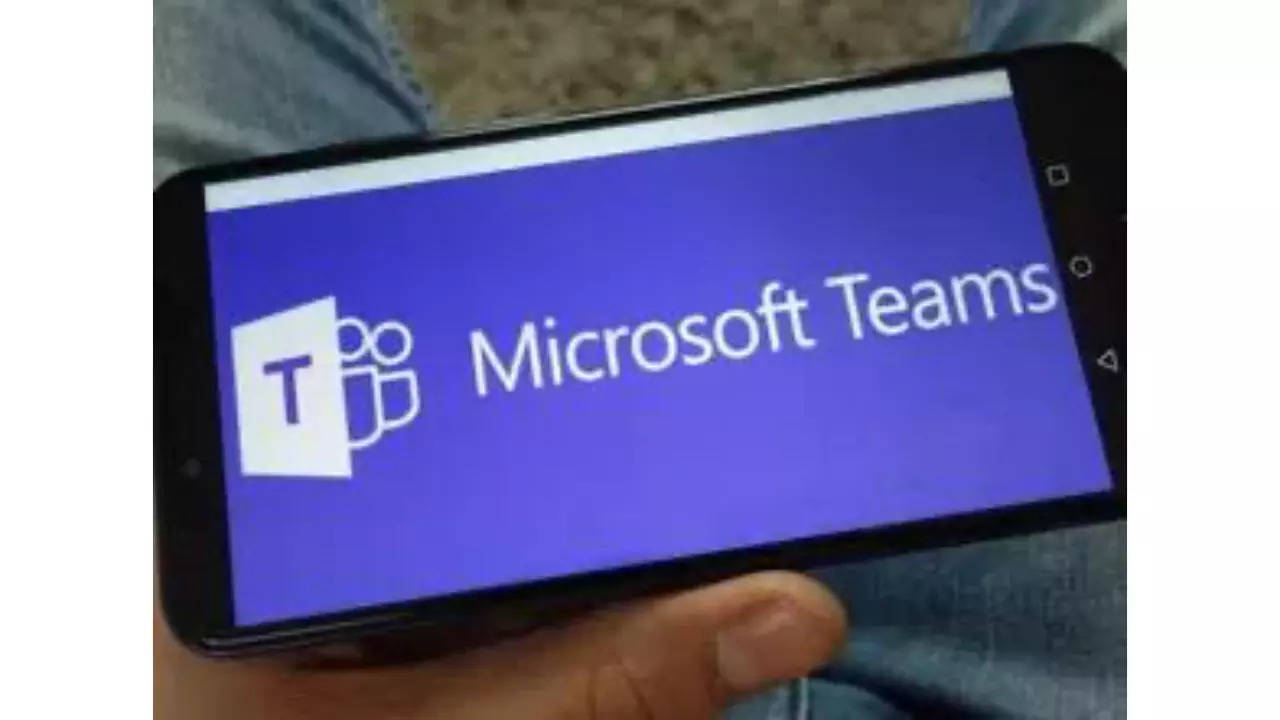Decorating your background with AI in Microsoft Teams is a fantastic way to enhance your virtual presence and add some personality to your video calls. However, it’s important to note that this feature is currently only available in Microsoft Teams Premium.
Here’s how you can use the AI-powered “Decorate” feature if you have Teams Premium:
Before a meeting:
1.Join the meeting screen: Ensure your camera is turned on.
2. Access video effects: Click on “Effects and Avatars” from the pre-join screen.
3. Activate Decorate: Choose the “Decorate” button within the “Video effects” tab.
4. Select a theme: Choose a theme that reflects your desired style, like “Clean Up,” “Fancy,” “Greenhouse,” or “Celebration.”
5. Generate backgrounds: Click “Generate backgrounds” to see options created by AI based on your actual background.
6. Pick your favorite: Choose the background you like best.
7. Apply and save: Click “Apply and save background” to use the selected background in your meeting.
During a meeting:
1. Access video effects: Click on “More” from the top bar of the meeting, then choose “Effects and Avatars,” followed by “Video effects” and “Decorate.”
2. Follow steps 4-7: Repeat steps 4-7 from the “Before a meeting” section above to choose and apply a background.
Things to keep in mind:
* Microsoft Teams Premium is required to use the “Decorate” feature.
* The AI analyses your actual background to generate creative options. Ensure your background is well-lit and free from clutter for optimal results.
* The feature is still under development, so you might encounter some limitations or occasional glitches.
* Consider the professionalism and appropriateness of your chosen background for the meeting context.
Here’s how you can use the AI-powered “Decorate” feature if you have Teams Premium:
Before a meeting:
1.Join the meeting screen: Ensure your camera is turned on.
2. Access video effects: Click on “Effects and Avatars” from the pre-join screen.
3. Activate Decorate: Choose the “Decorate” button within the “Video effects” tab.
4. Select a theme: Choose a theme that reflects your desired style, like “Clean Up,” “Fancy,” “Greenhouse,” or “Celebration.”
5. Generate backgrounds: Click “Generate backgrounds” to see options created by AI based on your actual background.
6. Pick your favorite: Choose the background you like best.
7. Apply and save: Click “Apply and save background” to use the selected background in your meeting.
During a meeting:
1. Access video effects: Click on “More” from the top bar of the meeting, then choose “Effects and Avatars,” followed by “Video effects” and “Decorate.”
2. Follow steps 4-7: Repeat steps 4-7 from the “Before a meeting” section above to choose and apply a background.
Things to keep in mind:
* Microsoft Teams Premium is required to use the “Decorate” feature.
* The AI analyses your actual background to generate creative options. Ensure your background is well-lit and free from clutter for optimal results.
* The feature is still under development, so you might encounter some limitations or occasional glitches.
* Consider the professionalism and appropriateness of your chosen background for the meeting context.
Denial of responsibility! News Continue is an automatic aggregator of the all world’s media. In each content, the hyperlink to the primary source is specified. All trademarks belong to their rightful owners, all materials to their authors. If you are the owner of the content and do not want us to publish your materials, please contact us by email – [email protected]. The content will be deleted within 24 hours.